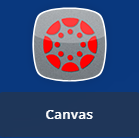Select a School...
Select a School
- Alta Loma Elementary School
- Apache Elementary School
- Cactus High School
- Canyon Elementary School
- Centennial High School
- Cheyenne Elementary School
- Copperwood Elementary School
- Cotton Boll Elementary School
- Country Meadows Elementary School
- Coyote Hills Elementary School
- Desert Harbor Elementary School
- Desert Palms Elementary School
- Desert Valley Elementary School
- Foothills Elementary School
- Frontier Elementary School
- Heritage Elementary School
- Ira A. Murphy Elementary School
- Ironwood High School
- Kachina Elementary School
- Lake Pleasant Elementary School
- Liberty High School
- Marshall Ranch Elementary School
- MET Professional Academy
- Oakwood Elementary School
- Oasis Elementary School
- Parkridge Elementary School
- Paseo Verde Elementary School
- Peoria eCampus
- Peoria Elementary School
- Peoria Flex Academy
- The Peoria High School
- Peoria Traditional School
- Pioneer Elementary School
- Raymond S. Kellis High School
- Sahuaro Ranch Elementary School
- Santa Fe Elementary School
- Sky View Elementary School
- Sun Valley Elementary School
- Sundance Elementary School
- Sunrise Mountain High School
- Sunset Heights Elementary School
- Vistancia Elementary School
- Zuni Hills Elementary School
- Career & Technical Education (CTE)
- MyLife - Student Resources